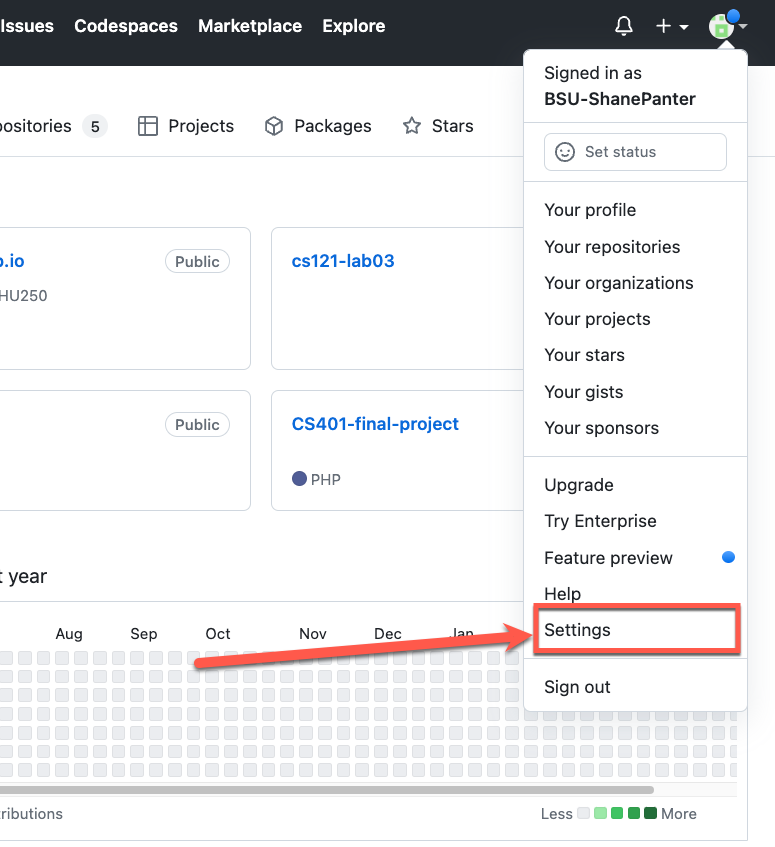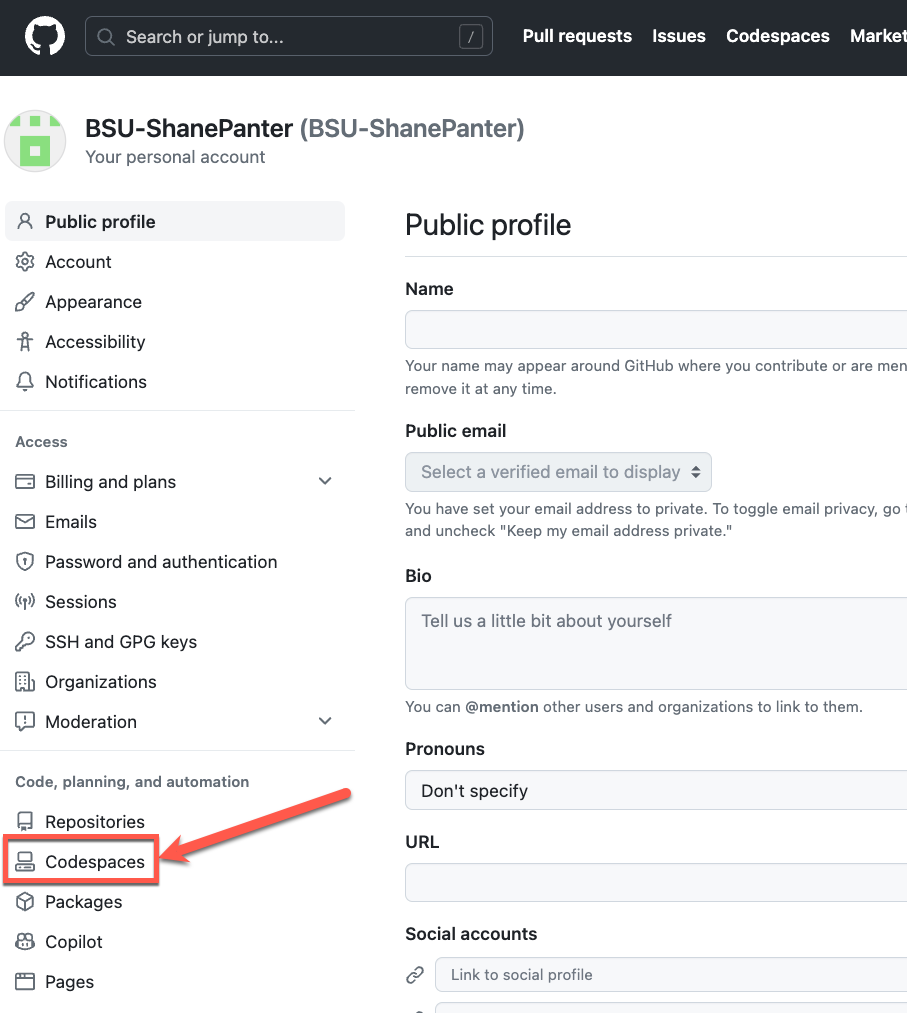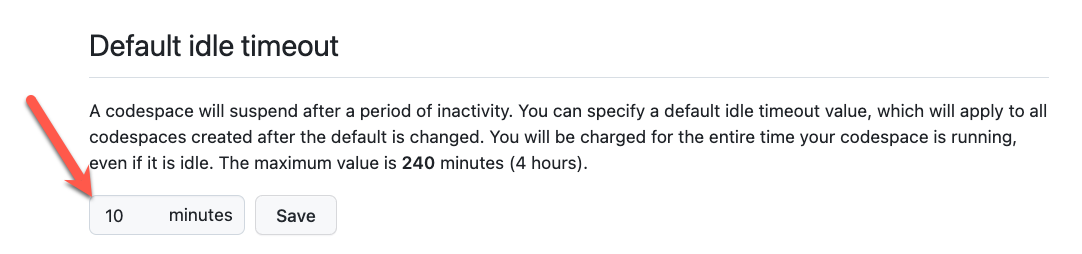GitHub Codespaces
This section is not required for all classes. Please check your class syllabus to see if developing in the cloud is required. If using codespaces is not required in your class you can skip this section.
GitHub Codespaces is a complete VSCode development environment in the cloud. It is the quickest and easiest way to write code on any machine that has an internet connection and web browser. GitHub Codespaces provides a free tier (60 hours) that should be enough cover all the usage for a student working on homework. However, you still may need to pay a small fee depending on how much you use the service over the course of a semester.
Starting a Codespace
Every repository will need its own Codespace. Creating a Codespace is fairly straight forward after you have cloned your repository simply click the code button and then click the Create Codespaces as shown below. This will launch a Codespace that you can use to work on your project.
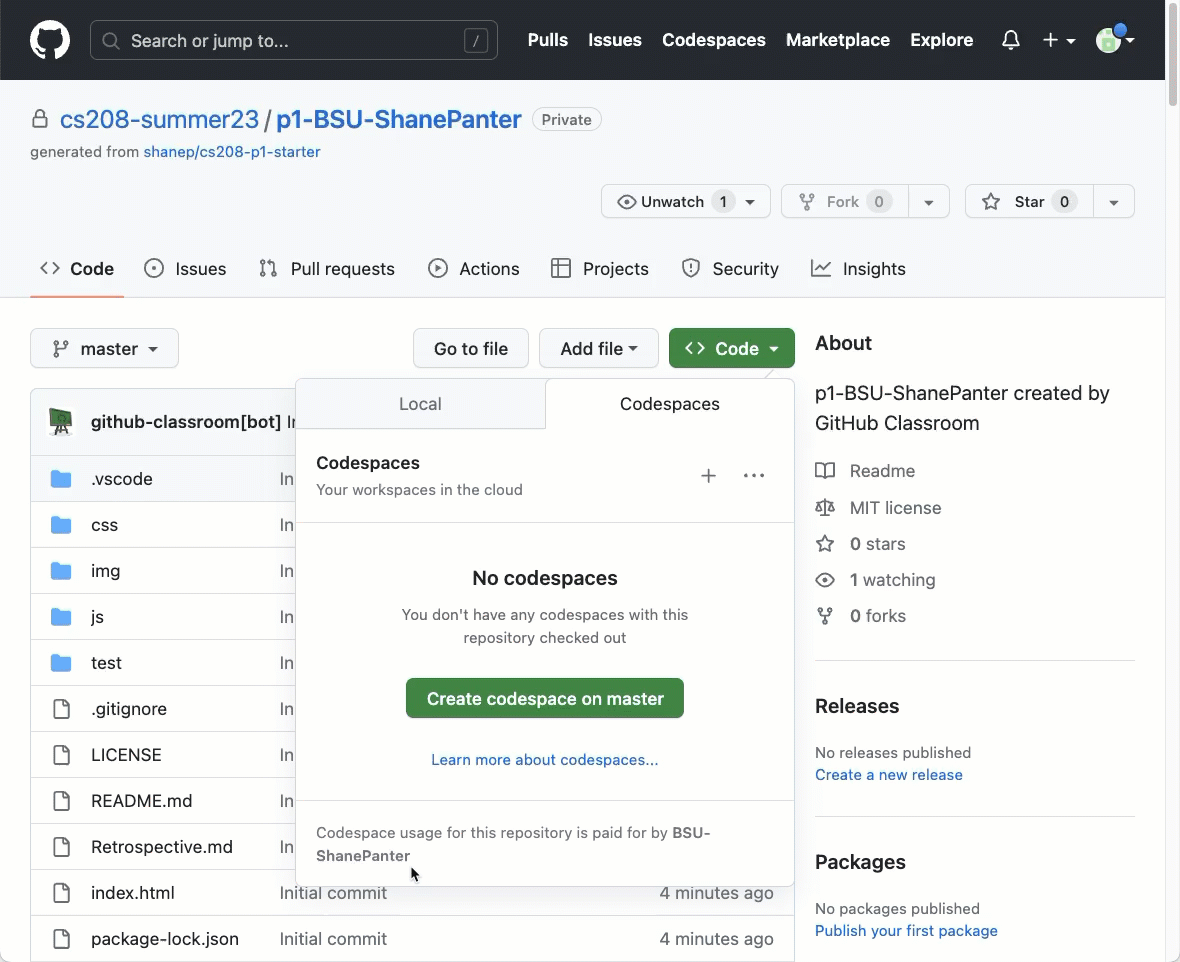
Configuring Codespace
When you are working remote VSCode does not automatically install any of your extensions. To get all your remote extensions installed open the Extension manager and then select the local extensions that you wish to install on the remote machine. The first extension that you should install is Live Preview as shown below.
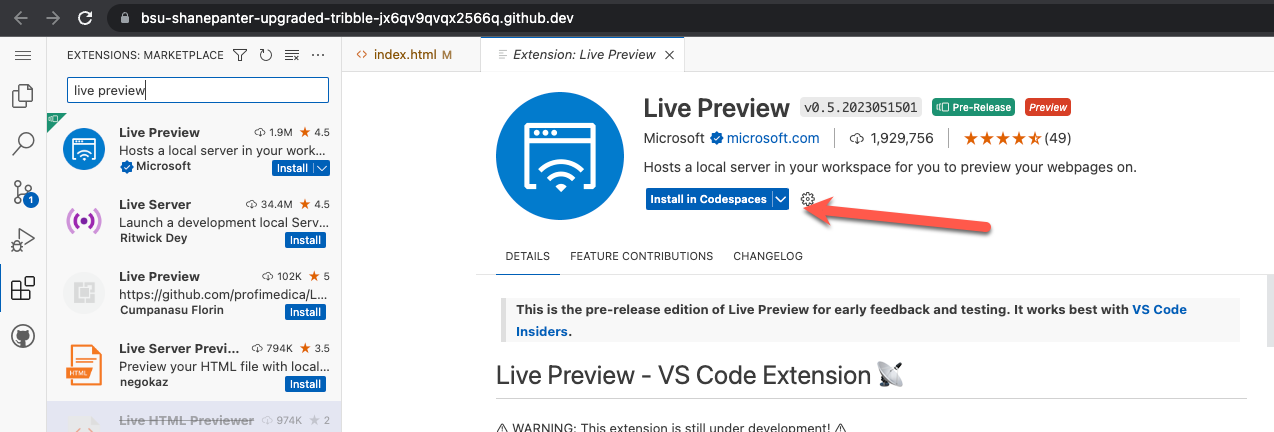
Remote Website Development
As long as you are using the integrated terminal in VSCode you can launch a website that you built on the server and VSCode will automatically forward the ports for you so you can view it locally. For simple websites that don’t need to run a web server you can use the Live preview feature. After you have installed the VScode Live preview extension you can start the built in web server just as you would when developing locally.
Sometimes you will see an error when trying to view your website (shown below). This is because there is sometimes a delay on how fast Codespaces sets up port forwarding. If you click the "Open in Browser" popup it should open up a new tab showing you your website.
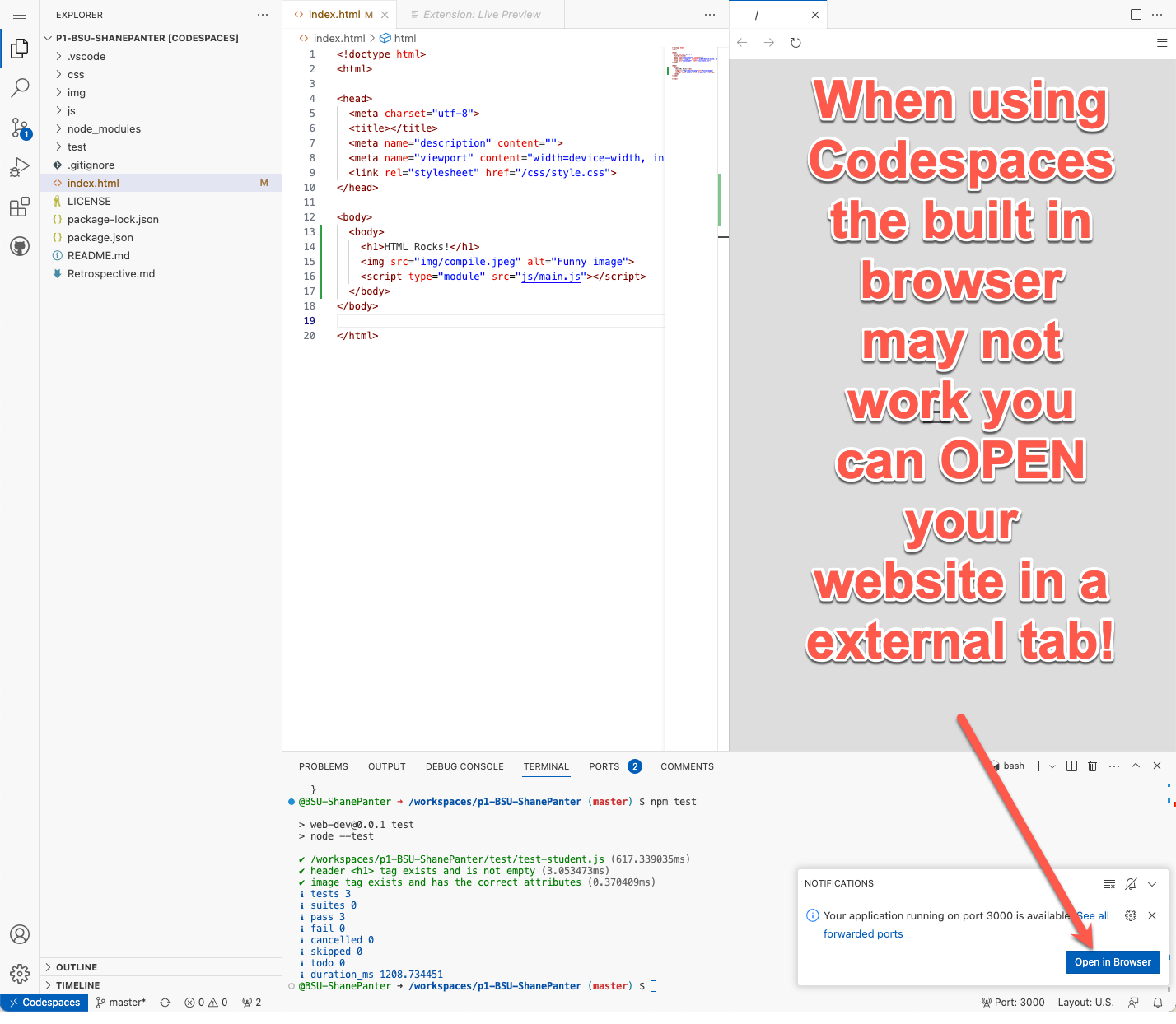
Running a Web Server
For more complicated setups like when you want to run a PHP server server from Nodejs, you can start the server just like you normally would and then view you website from the ports tab show below.
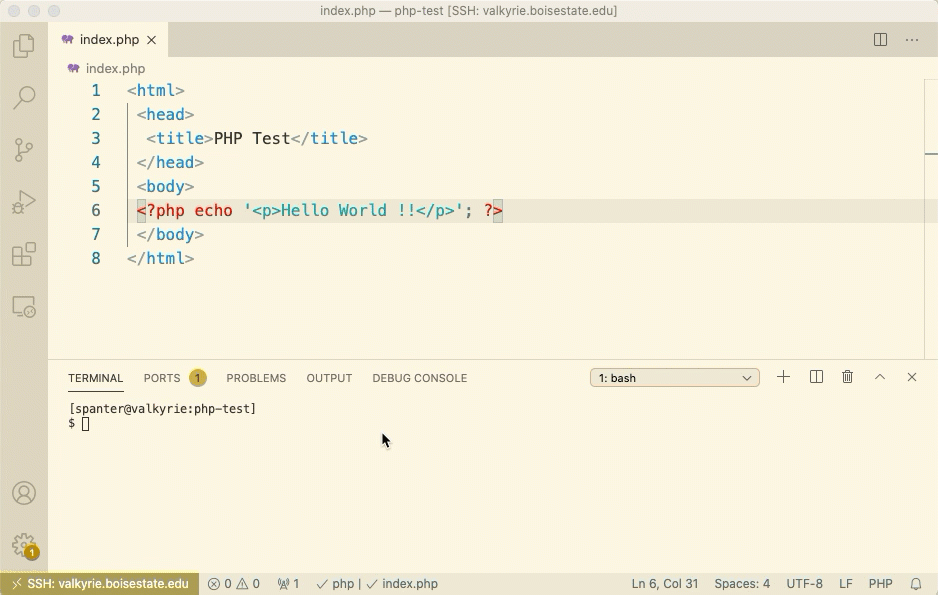
Accessing the menu in Codespaces
For the most part using Codespaces is identical to developing remotely. One of the biggest differences is accessing the Menu toolbar. The screenshot below shows you how to access the toolbar in Codespaces.
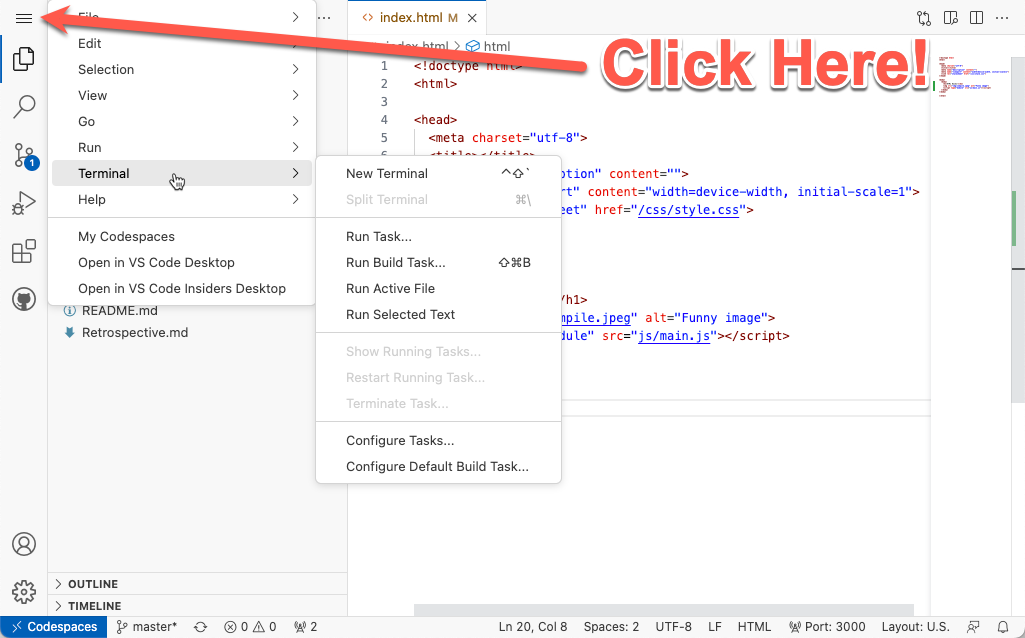
Codespaces Set default timeout
The default idle timeout for codespaces is 30 minutes. You can quickly burn through all your free hours if you keep this default. I recommend that you set the default timeout to 10 minutes to preserve your free tier time.